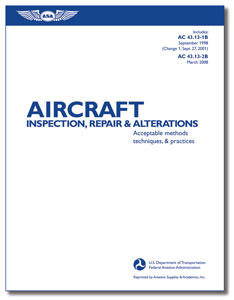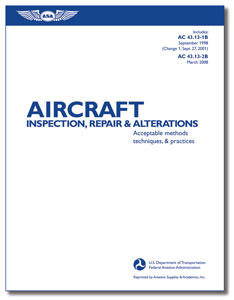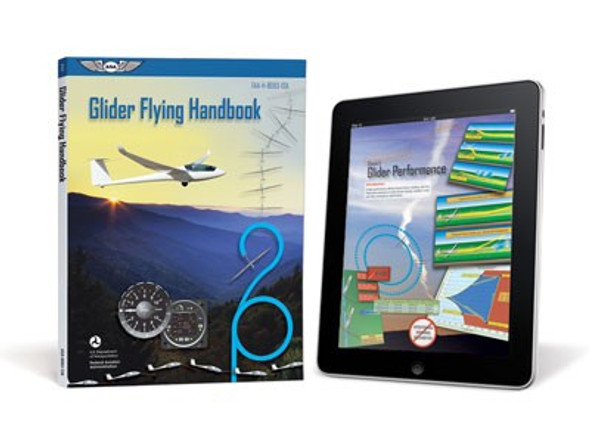**COVER UPDATED, CONTENT IS STILL THE SAME, SO FOR A WHILE, EITHER COVER MAY BE SHIPPED TO YOU UNTIL STOCK IS GONE. THANK YOU.**
| Author |
FAA |
| ISBNs |
978-1-56027-728-6 |
| |
978-1-56027-903-7 |
| Specs |
834 Pages (print version) |
Details the standards for acceptable methods, techniques and practices for inspection, repair and alteration of aircraft. Includes Parts 1B & 2B and the latest changes for each.
This money-saving eBundle includes both the Softcover Book andASA eBook PDF.
Notes on Compatibility:
- The ASA eBook included in this eBundle requires Adobe® Digital Editions, which is available as a FREE Download, to be installed on your desktop or laptop computer.
- Adobe Digital Editions is NOTyet fully supported on Mac OSX Lion, however, Adobe has a Beta version available that may work for you. Click HEREfor more information.
- ASA eBooks can be installed on up to 5 devices simultaneously, and read on a range of digital devices including the Apple iPhone®, iPad®, iPod Touch®, and Android® smartphones/tablets as well as PC and Mac computers.
✈ How do I get my eBooks onto my Android ?
To view eBooks on a mobile device like an Android based tablet or phone, follow the steps below:
- Download the free Bluefire Reader app from the Android Market.
To be able to read eBooks on your mobile device you must first install Adobe Digital Editions onto your computer and open the ebook on the computer. On first use, the Bluefire Reader app will display a message asking you to authorize your device for Adobe Digital Editions.
- Start the Bluefire app on your device. Touch the Info button, enter your Adobe ID Username and Password, and touch the Authorize button. A message will display stating Authorization Successful, Device has be Authorized.
- Close the Bluefire app, connect your mobile device to your computer and select the “Disc Drive” connection option.
- On your computer, open an explorer window and navigate to the “imports” folder on your mobile device’s SD card.
Bluefire tech support states that the versions of Android supported by this app are v2.2, 2.3 and 3.1. They further state that the default the path to the imports folder is \mnt\sdcard\bluefire\imports. On our test systems the path is Removable Disk (I:)\Bluefire\imports.
- Next, locate the eBook file you wish to copy to your mobile device. ASA eBooks you have viewed on your computer will be stored in the "Digital Editions" sub-folder within your "Documents" folder.
Select the eBook file, and copy and paste it into the “imports” folder on your SD card.
- Disconnect your mobile device from the computer and start the Bluefire app. Touch the hardware Menu button and select Upload files on SD card. This will add your new ebook to your Bluefire Library.
|
✈ How do I get my eBooks onto my iPhone, iPad, or iPod Touch ?
To view eBooks on a mobile device like an iPad, iPhone or iPod Touch, follow the steps below:
- Download the Bluefire Reader app using iTunes or the Applications feature on your device
- Next, start the Bluefire app on your device. To be able to read eBooks on your device you must authorize it. On first use of the Bluefire app a message will ask you to authorize your device for Adobe Digital Editions. Enter your Adobe ID Username and Password. Clicking “info” will also display the Authorize option.
- Connect your device to your computer and ‘sync’ them.
- When the sync is complete, with your device still plugged into your computer, select your device from the Devices list on the left side of the iTunes window, then click on the Apps tab.
- Scroll down the page to File Sharing, find the Bluefire app.
- Highlight the Bluefire app by clicking on it.
- To the right is a box titled Bluefire Documents. Click the ‘Add’ button.
- When the window opens, go to your Documents folder and find the Digital Editions folder containing your eBooks. Select the eBook you want to add to Bluefire, the book will automatically sync to your device.
- Unplug your device from the computer and open the Bluefire application to read your newly uploaded eBooks.
|
The "bible" for AMTs, aircraft owners, and homebuilders, this FAA Advisory Circular outlines the standards for acceptable methods, techniques, and practices for the inspection, repair and alteration of non-pressurized areas of civil aircraft with a gross weight of 12,500 lbs or less. Includes both Part 1B and Part 2B.
This edition contains:
- AC 43.13-1B Acceptable Methods, Techniques, and Practices: Aircraft Inspection and Repair, with Change 1 (effective September 2001)
- AC 43.13-2B Acceptable Methods, Techniques, and Practices: Aircraft Alterations (effective March 2008). Note that AC 43.13-2B can now be used as approved data.
ALSO AVAILABLE AS A BOOK!